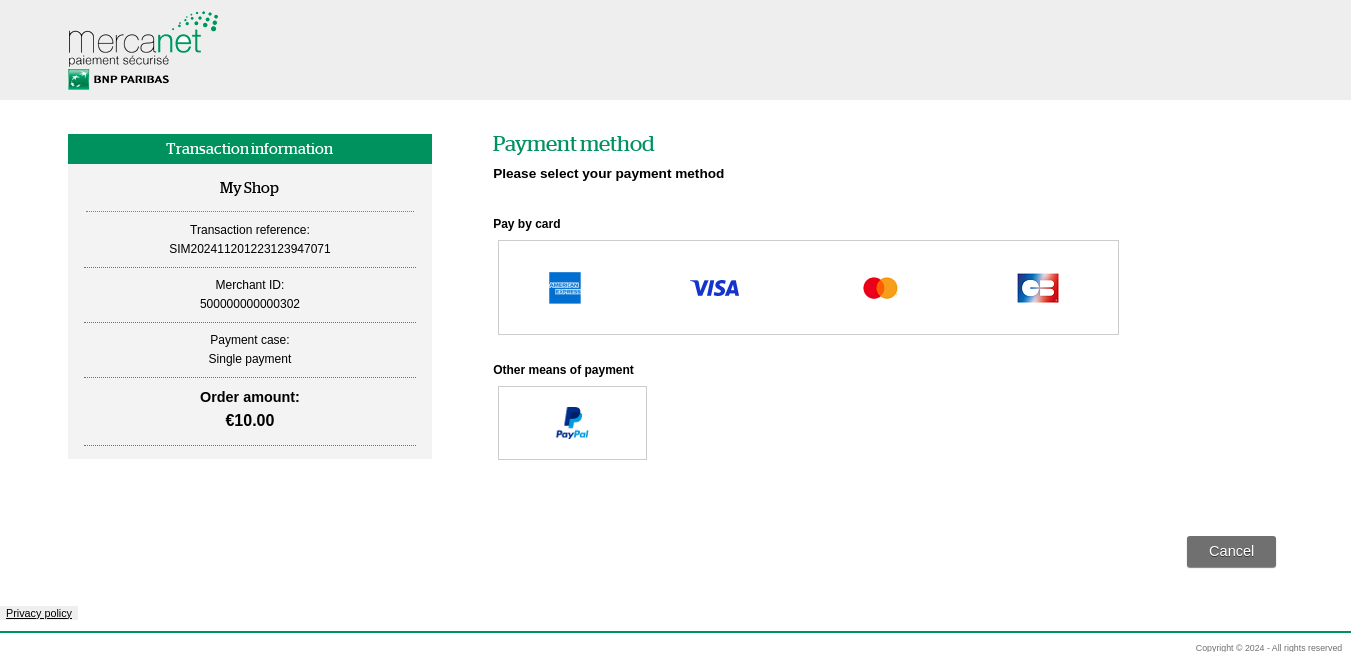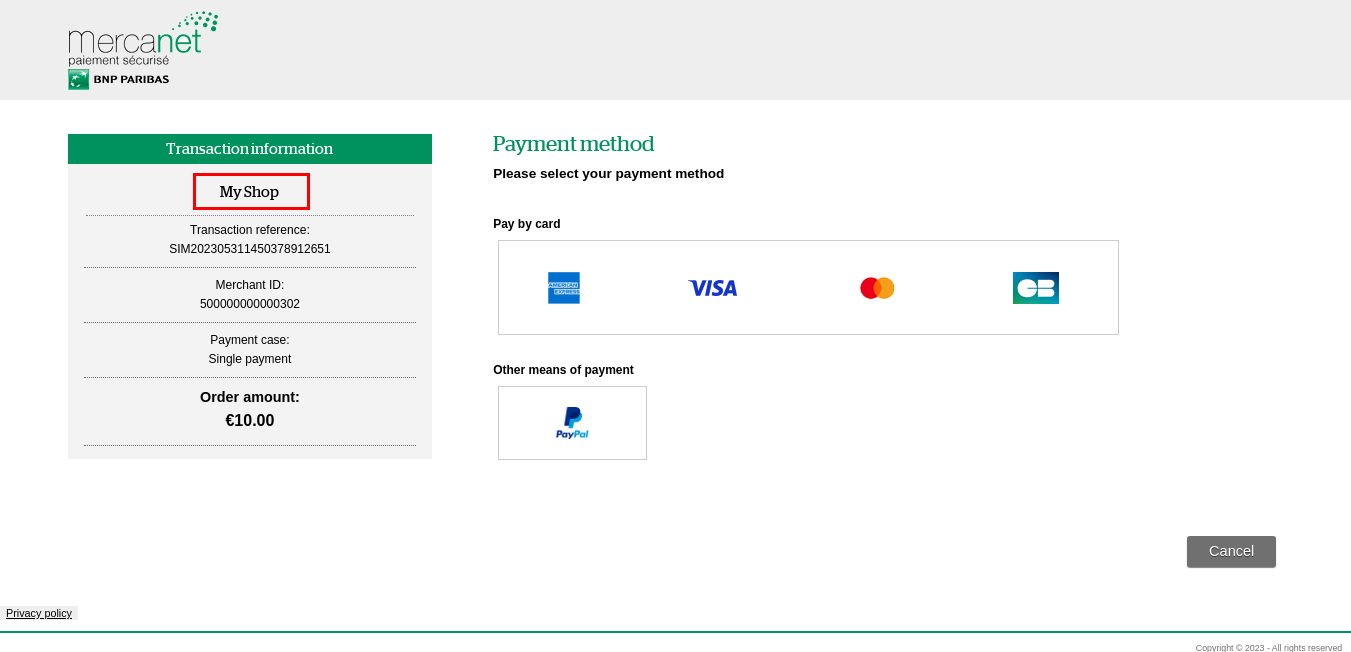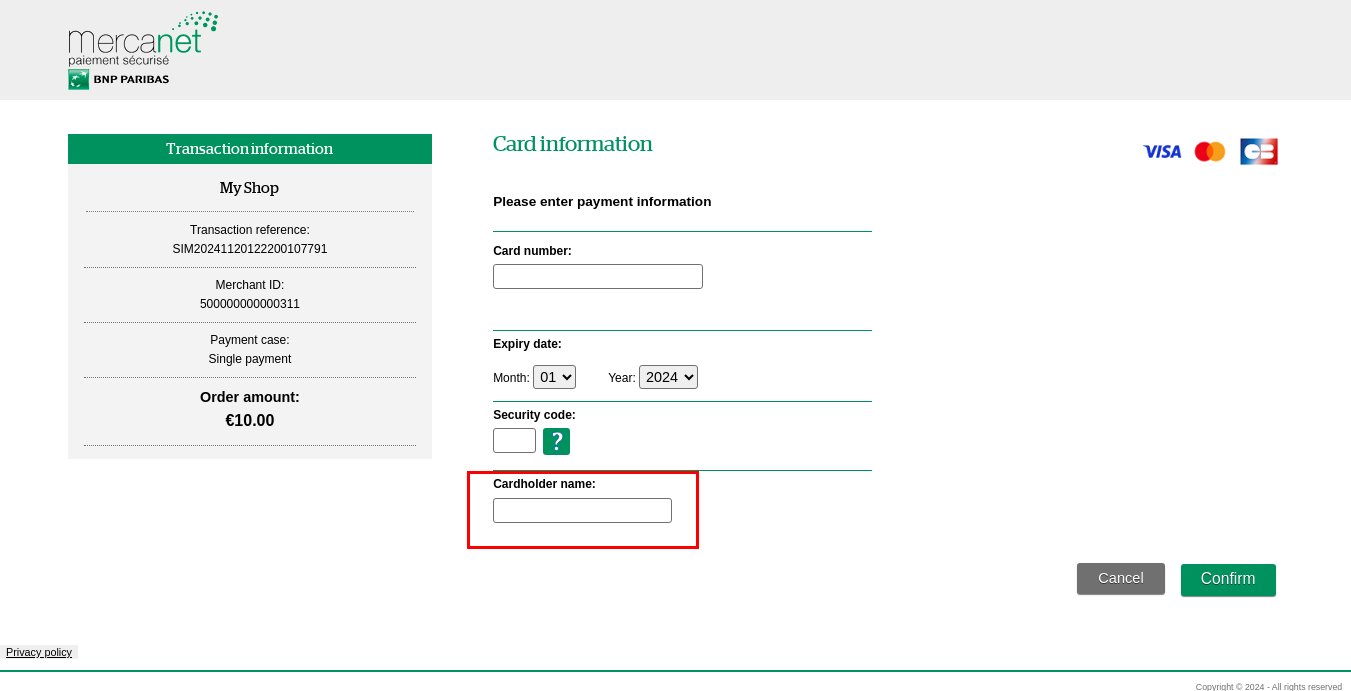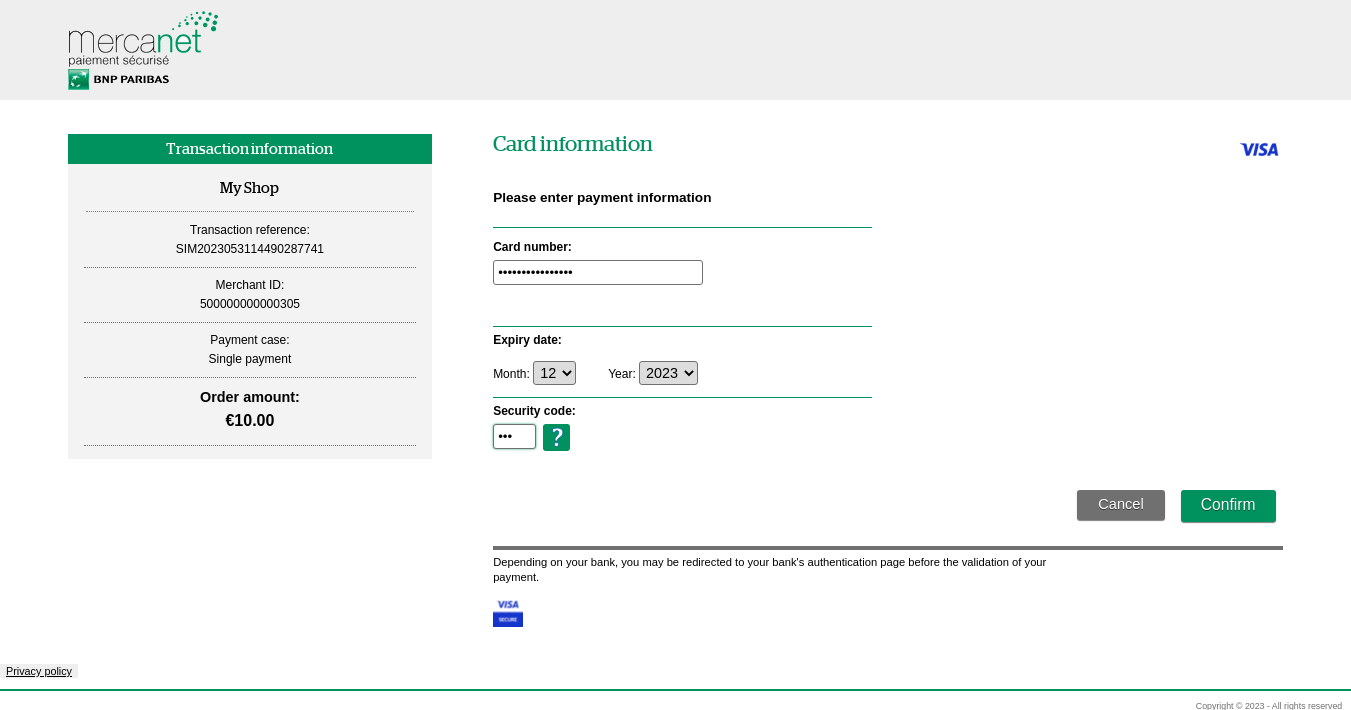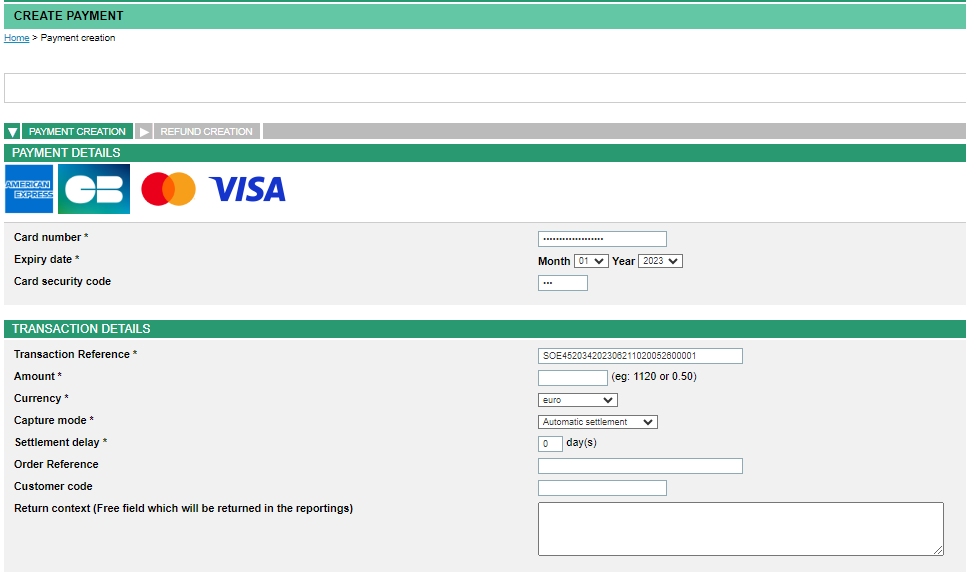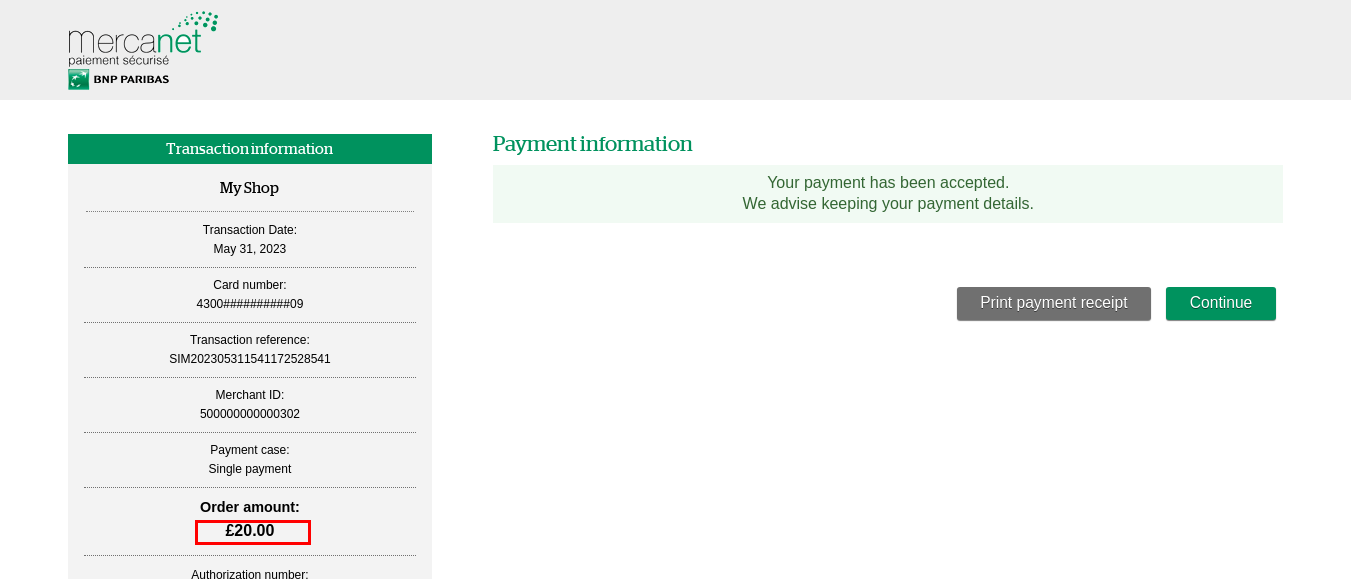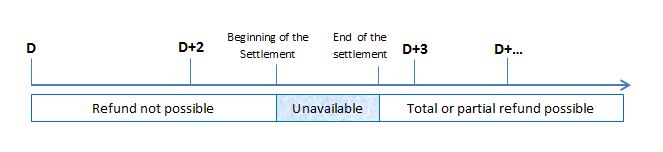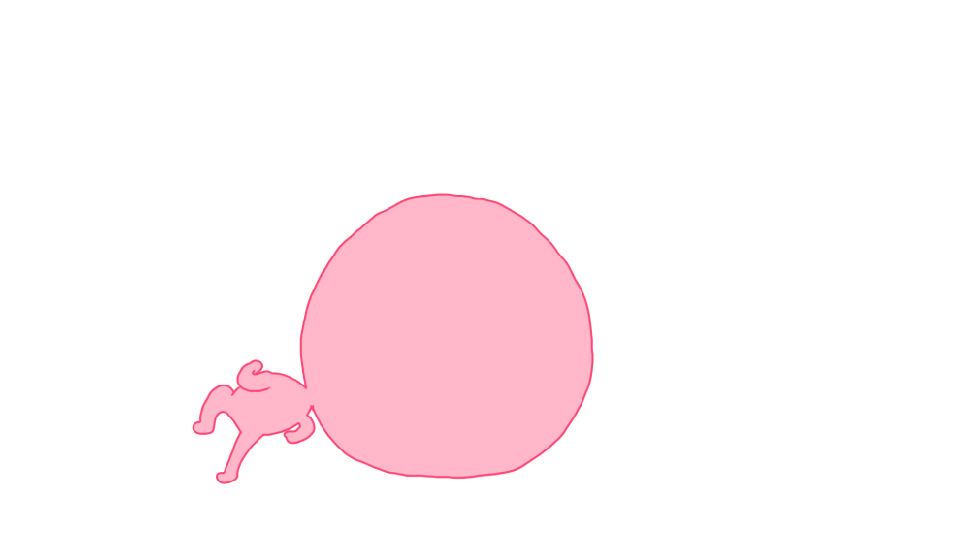Introduction
Mercanet is a secure multi-channel e-commerce payment solution that complies with the PCI DSS standard. It allows you to accept and manage payment transactions by taking into account business rules related to your activity (payment upon shipping, deferred payment, recurring payment, payment in instalments, etc.).
This document is a Mercanet feature setup guide. It explains how to use the available features in the various payment interfaces (Paypage, Office (M2M)). It also summarises feature availability in each of the interfaces and provides detailed information on the potential impact on your Mercanet and/or acquirer configuration (requiring verification with the latter).
Specific guides look at the setup of particular features:
- fraud fighting management: GoNoGo,
- means of payment implementation
- payment pages customisation
- subscription
Availability of means of payment by interface
This tables indicates, for each payment method, which connector you can use to create a payment. It does not deal with cash management. The connectors compatible for the cash management are listed in the "cash management" section and the operation you can perform for each payment method are summarized in appendix.
| Means of payment \ Interfaces | Paypage | Office (M2M) | Office Batch | In-App | Walletpage |
|---|---|---|---|---|---|
| CB | yes | yes | yes | yes | yes |
| Visa | yes | yes | yes | yes | yes |
| MasterCard | yes | yes | yes | yes | yes |
| American Express | yes | yes | yes | yes | yes |
| VPay | yes | yes | yes | yes | yes |
| Maestro | yes | yes | yes | yes | yes |
| Visa Electron | yes | yes | yes | yes | yes |
| Bancontact | yes | yes | no | yes | yes |
| Floa Bank CB 3X | yes | no | no | no | no |
| Floa Bank CB 4X | yes | no | no | no | no |
| Cadhoc | yes | yes | no | no | no |
| Cadocarte | yes | yes | no | no | no |
| Cetelem CPay (formerly Cetelem Aurore) | yes | no | no | no | no |
| Cetelem 3X 4X CB | yes | no | no | no | yes |
| Chèque-Vacances Connect | yes | yes | no | no | no |
| Google Pay | yes | yes | no | no | no |
| Illicado | yes | yes | no | no | no |
| Oney 3x 4x | yes | no | no | no | no |
| PayPal | yes | yes | no | no | yes |
| SEPA Direct Debit (SDD) | yes | yes | yes | no | no |
| Spiritofcadeau | yes | yes | no | no | no |
Means of payment available (yes) / Means of payment unavailable (no)
Features setup
Features activation may require configuration on the Mercanet and/or acquirer side.
- Mercanet configuration: activation or deactivation of the feature requires a change of configuration on the Mercanet platform and may involve, eventually, an amendment of the acceptance contract.
- Acquirer verification: activation or deactivation of the feature may involve an amendment of the acquisition contract.You need to check with your acquirer.
Use of a feature may also involve the addition of certain parameters in the payment request and a possible change of connectors.
Transaction identification mode
Two transaction identification modes are available on Mercanet 2.0: the TransactionReference mode and the TransactionId mode. The difference between the two modes is the scope of the identification: the TransactionReference must be unique throughout the life of the store, whereas the TransactionId must be unique for the day.
An option also lets you choose the generation mode:
- you supply the transaction ID in the payment request or
- you let Mercanet generate it automatically and you retrieve it in the response.
Identification at creation
During the creation of a transaction and depending on the selected mode, Mercanet accepts or rejects the creation and generates complementary IDs.
There are various possible cases:
| Data | Transaction creation via: | ||
|---|---|---|---|
| Paypage | Office (M2M) | Mercanet Back Office | |
| transactionReference supplied by the merchant | Standard use case | Standard use case | proposed by Mercanet, can be amended and is displayed in red |
| transactionId supplied by the merchant | Rejection Code = 12 | Rejection Code = 12 | N/A |
| transactionId absent | OK | OK | N/A |
| transactionReference absent | Rejection Code = 12 | Rejection Code = 12 | Rejection Code = 12 |
| Complementary reference generated by Mercanet | s10TransactionId s10TransactionIdDate | s10TransactionId s10TransactionIdDate | s10TransactionId s10TransactionIdDate |
| Response content | s10TransactionId s10TransactionIdDate transactionReference | s10TransactionId s10TransactionIdDate transactionReference | |
| Data | Transaction creation via: | ||
|---|---|---|---|
| Paypage | Office (M2M) | Mercanet Back Office | |
| transactionReference generated by Mercanet | Standard use case | N/A | generated by Mercanet and displayed in red |
| transactionId supplied by the merchant | Rejection Code = 12 | N/A | |
| transactionId absent | OK | N/A | |
| transactionReference supplied by the merchant | Rejet Code = 12 | Rejection Code = 12 | |
| Complementary reference generated by Mercanet | transactionReference s10TransactionId s10TransactionIdDate | transactionReference s10TransactionId s10TransactionIdDate | |
| Response content | s10TransactionId s10TransactionIdDate transactionReference | ||
| Data | Transaction creation via: | ||
|---|---|---|---|
| Paypage | Office (M2M) | Mercanet Back Office | |
| transactionId supplied by the merchant | Standard use case | Standard use case | proposed by Mercanet, can be amended and is displayed in red |
| transactionId absent | Rejection Code = 12 | Rejection Code = 12 | Rejection Code = 12 |
| transactionReference supplied by the merchant | Rejection Code = 12 | Rejection Code = 12 | N/A |
| transactionReference absent | OK | OK | N/A |
| Complementary reference generated by Mercanet | transactionReference | transactionReference | transactionReference |
| Response content | s10TransactionId s10TransactionIdDate transactionReference | s10TransactionId s10TransactionIdDate transactionReference | |
| Données | Transaction creation via: | ||
|---|---|---|---|
| Paypage | Office (M2M) | Mercanet Back Office | |
| transactionId generated by Mercanet | Standard use case | N/A | generated by Mercanet and displayed in red |
| transactionId supplied by the merchant | Rejection Code = 12 | N/A | |
| transactionReference supplied by the merchant | Rejection Code = 12 | N/A | |
| transactionReference absent | OK | N/A | |
| Complementary reference generated by Mercanet | s10TransactionId s10TransactionIdDate TransactionReference | s10TransactionId s10TransactionIdDate TransactionReference | |
| Response content | s10TransactionId s10TransactionIdDate transactionReference | ||
Cash management identification
For cash management operations, the identification method of a transaction is not limited to the mode selected at creation.
The tables below outline the various possibilities.
| Data | Cash management |
|---|---|
| transactionId supplied by the merchant | OK |
| transactionReference supplied by the merchant | OK |
| Consistent transactionReference and transactionId supplied by the merchant | OK |
| transactionReference and transactionId not referencing the same transaction supplied by the merchant | Rejection Code = 12 |
| New transaction (duplication) | See transaction creation table above |
| Data | Cash management |
|---|---|
| transactionId supplied by the merchant | OK |
| transactionReference supplied by the merchant | OK |
| Consistent transactionReference and transactionId supplied by the merchant | OK |
| transactionReference and transactionId not referencing the same transaction supplied by the merchant | Rejection Code = 12 |
| New transaction (duplication) | See transaction creation table above |
Identification in reporting
The s10TransactionId, s10TransactionIdDate and transactionReference fields appear in the transactions, operations, reconciliations and chargebacks reports, whatever the transaction identification mode.
For duplication operation, the original transaction is identifiable via the s10FromTransactionId, s10FromTransactionIdDate and fromTransactionReference fields of the transactions report.
Paypages management
Customisation of pages
For further details, please read the Paypage customisation guides.
Displaying the means of payment
The Mercanet means of payment selection page is not displayed automatically. It can be managed either on your merchant website or by Mercanet. An option lets you automatically display this page by Mercanet.
However, in cases where the means of payment are not of the same type (card and Paypal for example), the selection page is displayed automatically. When several means of payment are configured in your contract, you can filter those that will be displayed in the means of payment selection page via the paymentMeanBrandList field:
- a single means of payment: the means of payment selection page is not displayed
- a list of means of payment: the means of payment are displayed in the feed order of the field
- blank field: all configured means of payment are displayed.
Mercanet displays the means of payment matching simultaneously with
- the list of means of payment provided in your configuration
and
- the transaction data (checking the transaction currency, for example).
If no compatible means of payment is found, Mercanet refuses the transaction.
Sample means of payment selection page:
| Available connectors | Paypage | |
| Mercanet configuration | YES | Means of payment selection page not displayed by default. |
| Acquirer checking | NO | |
| Parameter in the payment request | YES | paymentMeanBrandList: optional, choice of means of payment to be displayed. Possible values are listed in the data dictionary. |
Displaying the ticket by Mercanet
The payment confirmation page or "payment ticket" is displayed by default by Mercanet. However, you can choose to display it yourself on your website by using the elements provided in the response message sent to the response URL (normalReturnUrl). You can also decide dynamically, depending on the context of the transaction, not to display the ticket produced by Mercanet.
| Available connectors | Paypage | |
| Mercanet configuration | YES | Mercanet ticket displayed by default |
| Acquirer checking | NO | |
| Parameter in the payment request | YES | paypageData.bypassReceiptPage: indicator that lets you hide the ticket page during payment. |
Number of payment attempts
You can decide on the maximum number of attempts to enter the PAN:
- when a customer accesses the payment details entry page
- or a user makes an entry via Mercanet Back Office
Beyond this limit, the transaction is refused and the following message is displayed:
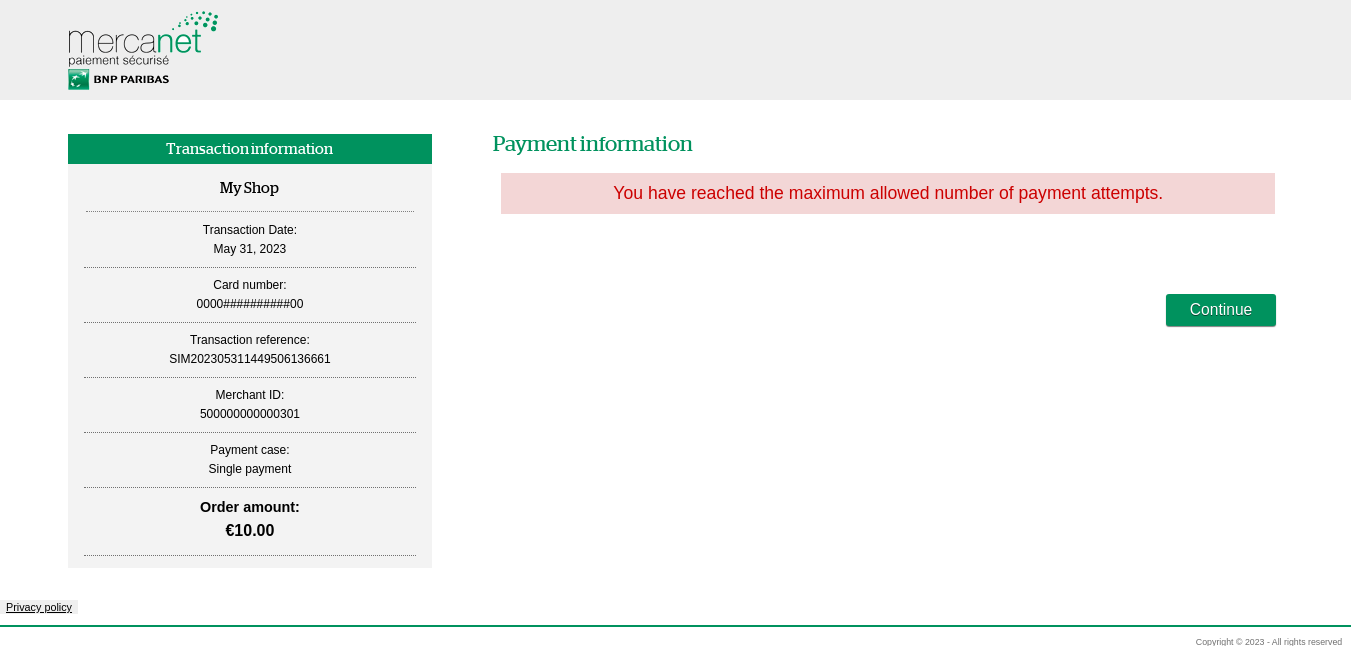
| Available connectors | Paypage, Walletpage | |
| Mercanet configuration | YES | Three attempts by default on the payment pages and on Mercanet Back Office. |
| Acquirer checking | NO | |
| Parameter in the payment request | NO |
New payment attempt
Usually, a new payment attempt is proposed to the customer in case of an invalid PAN. This additional option allows to extend the new payment attempts on other cases of refusal :
- acquirer rejection (except fraud)
- 3-D Secure authentication failure
- fraud engine rejection (except fraud)
The maximum number of payment attempts is set in your merchant configuration (see previous paragraph "Number of payment attempts").
The following message is displayed to your client:
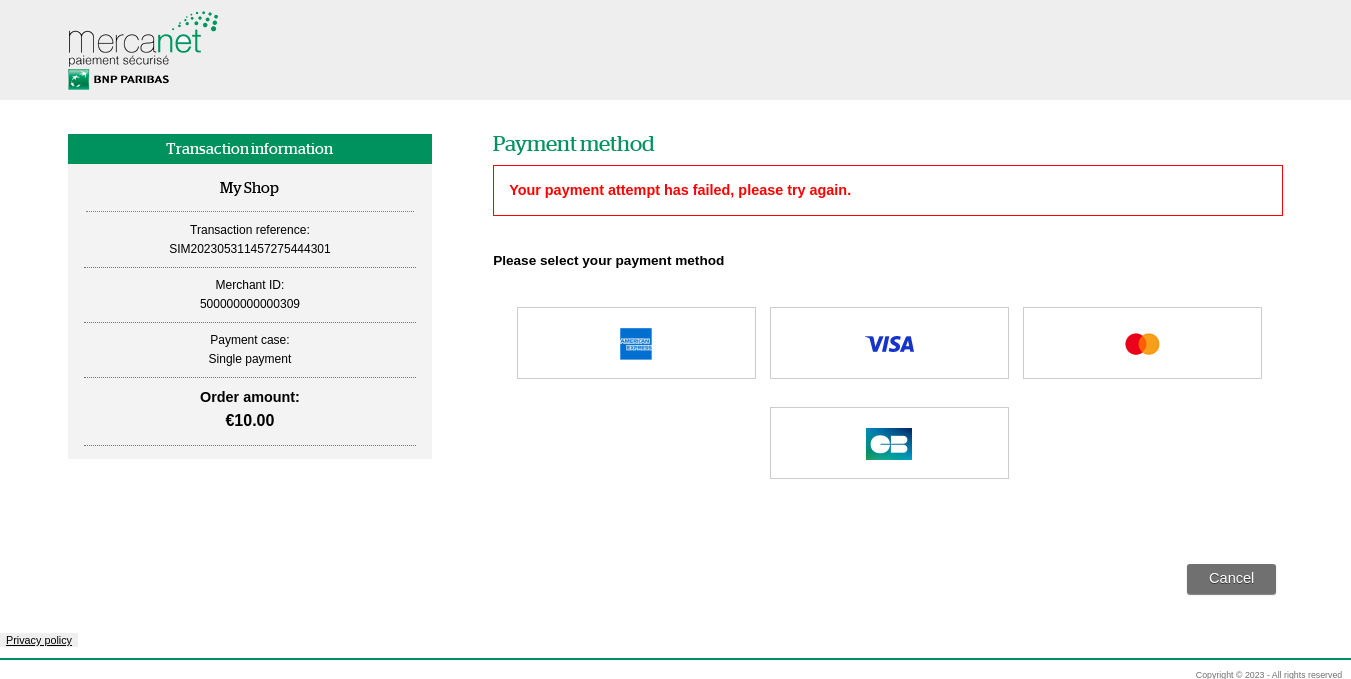
Example of means of payment linked to a same acquiring contract: CB, Visa, Mastercard.
If no other means of payment can be offered, the payment will be definitely refused witthout possible retry.
| Available connectors | Paypage | |
| Mercanet configuration | YES | |
| Acquirer checking | NO | |
| Parameter in the payment request | NO |
Notification in case of an error
You may choose to get an automatic notification sent to your website in case of a technical error. This type of error happens in exceptional circumstances.
| Available connectors | Paypage | |
| Mercanet configuration | YES | |
| Acquirer checking | NO | |
| Parameter in the payment request | NO |
Duration of time on payment pages
The customer has a 15-minute period of inactivity to carry out the payment. Beyond this allotted time, the user session expires and the customer is not able to complete their purchase. This period is set to 15 minutes in accordance with the PCI DSS regulation (condition 8.1.7).
In addition to this regulatory limit, you have the option (business session timeout) of proposing a maximum period of time spent on the Mercanet payment pages. This period begins when the customer arrives on the Mercanet payment pages.
| Available connectors | Paypage | |
| Mercanet configuration | YES | |
| Acquirer checking | NO | |
| Parameter in the payment request | NO |
Displaying the webshop name
The name of the webshop configured in Mercanet can be displayed in the banner on the payment page.
| Available connectors | Paypage, Walletpage | |
| Mercanet configuration | YES | Display of webshop name not activated by default |
| Acquirer checking | NO | |
| Parameter in the payment request | NO |
Entry of cardholder name
In order to secure the validity of the entry, an option allows the display of a mandatory field below the card information entry area, asking the cardholder to enter their name.
This option is available only for card payment.
This data is sent to some acquirers (mainly UK acquirers) in the authorisation request. However, this entry can be used to discourage potential fraudsters.
| Available connectors | Paypage, Walletpage | |
| Mercanet configuration | YES | Entry of cardholder name not activated by default |
| Acquirer checking | NO | |
| Parameter in the payment request | NO |
Displaying the error page during initialisation
This page is displayed in the event of a payment initialisation error only via the POST connector (incorrectly formatted query for example).
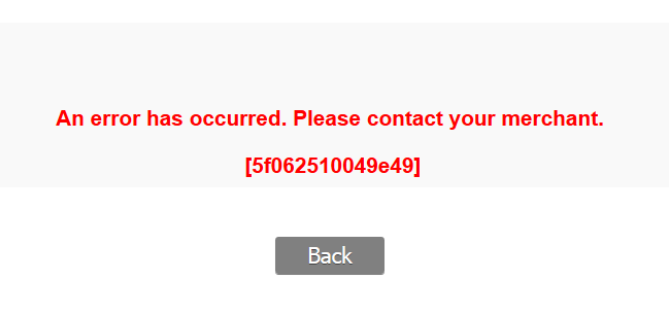
The redirection button redirects the user to the merchant’s website (with the manual response). The display of the redirection button is configurable:
| Available connectors | Paypage (POST) | |
| Mercanet configuration | YES | Parameter “Display the error page” |
| Acquirer checking | NO | |
| Parameter in the payment request | YES | manualErrorResponseInitPOST: merchant's URL to return to the website in case of payment initialisation error. |
At the same time, an automatic response can be sent. The sending of this automatic response is configurable:
| Available connectors | Paypage (POST) | |
| Mercanet configuration | YES | Parameter “Display the error page” |
| Acquirer checking | NO | |
| Parameter in the payment request | YES | automaticErrorResponseInitPOST: merchant's URL to receive the automatic response in case of payment initialisation error. |
Hiding the entry of sensitive data
Sensitive information (card number and CVV) can be hidden in the means of payment entry page.
If this functionality is activated, then sensitive information will also be hidden if you create a transaction using a payment card in the Mercanet Back Office interface.
| Available connectors | Paypage, , Walletpage | |
| Mercanet configuration | YES | Hiding sensitive information on entry page is not activated by default |
| Acquirer checking | NO | |
| Parameter in the payment request | NO |
iFrame tag
Mercanet payment pages can be integrated into a webshop page. This has no impact on your pages and you can use this feature without any Mercanet configuration.
For more information, please read the Paypage iFrame user guide.
| Available connectors | Paypage, Walletpage | |
| Mercanet configuration | NO | |
| Acquirer checking | NO | |
| Parameter in the payment request | NO |
Payment channel
To select your payment channel, you must fill in the orderChannel field in the payment request. This information is important because it determines the rules of acceptance and acquisition for transaction processing.
Internet
To use the internet channel, you must subscribe to a VADS (secure distance selling) contract with the acquirer.
| Available connectors | Paypage, Office (M2M) Office Batch | |
| Mercanet configuration | YES | |
| Acquirer checking | YES | mandatory VADS contract |
| Parameter in the payment request | YES | orderChannel: INTERNET |
MOTO
When using the MOTO (Mail Order Telephone Order), MAIL_ORDER or TELEPHONE_ORDER channels, the transaction is processed in distance selling acceptance. You have to subscribe to a VAD contract (distance selling) with the acquirer.
| Available connectors | Paypage, Office (M2M), Office Batch | |
| Mercanet configuration | YES | |
| Acquirer checking | YES | mandatory VAD contract supporting MOTO |
| Parameter in the payment request | YES | orderChannel: MOTO |
IVR
The IVR (Interactive Voice Response) channel is assimilated to the MOTO channel. The transaction is processed in distance selling acceptance. You have to subscribe to a VAD contract (distance selling) with BNP Paribas, supporting MOTO channel.
| Available connectors | Office (M2M), Office Batch | |
| Mercanet configuration | YES (MOTO channel configured) | |
| Acquirer checking | YES | mandatory VAD contract supporting MOTO |
| Parameter in the payment request | YES | orderChannel: IVR |
Payment collecting methods
The paymentPattern, captureMode and captureDay fields let you set the payment collecting methods.
To find out more about the availability of these methods for each means of payment, please refer to their integration guides.
End of day payment
In the case of end-of-day payment, all transactions accepted during the day are sent for payment collection in the evening. This method applies to the means of payment functioning on dual-message mode (a message for authorisation and a message for collection).
If this method is not supported by a specific means of payment,Mercanet overrides the captureMode parameter with the default value of the means of payment in question (for more information, please read the integration guides of the means of payment).
| Available connectors | Paypage, Office (M2M), Office Batch, In-App | |
| Mercanet configuration | NO | |
| Acquirer checking | NO | |
| Parameter in the payment request | YES |
|
Deferred payment
In the case of deferred payment, payment collection of the transaction is done N days after online acceptance.
The validity period of the authorisations of the means of payment is set out in the contract between you and the acquirer (six days by default for CB, VISA and Mastercard).
Depending on the validity period of the authorisation, the number of days of deferred collecting that is communicated in the payment request can have an impact on the transaction life cycle:
- 1st case: the deferred payment is lower or equal to the validity period of the authorisation. The authorisation given by the acquirer is always valid for the total amount of the initial transaction. If the transaction is not cancelled, it is paid on the date of the transaction +N days.
- 3-D Secure specific case: in order to benefit from the liability shift during a 3-D Secure transaction, the deferred payment cannot be greater than the maximum validity period of the authorisation given by the acquirer. If needed, Mercanet overrides the payment deferral if the value you enter is greater.
- 2nd case: the deferred payment is greater than the validity
period of the authorisation. The authorisation given during the online
purchase by the acquirer is no longer valid during the payment.
Depending on the acquirer, Mercanet chooses one of the
following scenarios:
- Acquirer is compliant with the "Account verification" feature: an account verification is sent to the acquirer with the objective to check the transaction card number before performing an authorisation. If the response is positive, Mercanet sends the authorisation request with the real amount of the transaction at D+N. In the case of acceptance, the transaction is sent for collecting.
- Acquirer is not compliant with the "Account verification"
feature: the procedure is the same, but the information request made
online is replaced by an imprint (an authorisation request of a
small amount).As a result,Mercanet makes two authorisation requests:
- The first authorisation request (of a small amount), called the imprint, to check the card during online acceptance.
- The second authorisation request for the real amount before payment collecting.
If the means of payment is not compatible with the deferral you have requested, Mercanet overrides the captureDay field.
| Available connectors | Paypage, Office (M2M), Office Batch, In-App | |
| Mercanet configuration | NO | |
| Acquirer checking | NO | |
| Parameter in the payment request | YES |
|
Payment upon shipping
In the case of payment upon shipping, the transaction is sent for payment collecting following your validation. You indicate the validity period for your transaction in the captureDay field. If you do not validate a given transaction before this period ends, this transaction expires. If you forget to validate within the periods, you can submit the transaction again via the duplication operation. You can validate all or part of the transaction amount, but it is not possible to validate an amount greater than the initial transaction amount.
If the VALIDATION method is not supported by the means of payment, Mercanet overrides it with the default payment modality.
| Available connectors | Paypage, Office (M2M), Office Batch, In-App | |
| Mercanet configuration | YES | VALIDATION option to activate |
| Acquirer checking | NO | |
| Parameter in the payment request | YES |
|
Payment in instalments
The payment in instalments is addressed to the merchant who want to offer payment facilities to their customers.
To get a functional description and implementation instructions for the payment in instalments, please refer to the payment in instalments guide.
Immediate payment
In the case of immediate payment, the transaction is captured during online authorisation. This payment method is not used very frequently and only for means of payment supporting single-message mode (a single message for authorisation and payment).
If this method is not supported by the means of payment, Mercanet overrides the captureMode parameter with the default value corresponding to the means of payment in question (for more information, see the means of payment integration guides).
The means of payment supporting this mode are the following:
- Cetelem 3X 4X CB
- Chèque-Vacances Connect
- CONECS
| Available connectors | Paypage, Office (M2M), Office Batch, In-App | |
| Mercanet configuration | NO | |
| Acquirer checking | NO | |
| Parameter in the payment request | YES |
|
Batch payment
Batch payment is a deferred exchange of information (in file mode) between you and Mercanet. It allows you to create transaction and/or operation files and then upload them to a secure Mercanet FTP Account.
It is therefore different from a number N of information communicated in real time (transaction mode).
File mode:
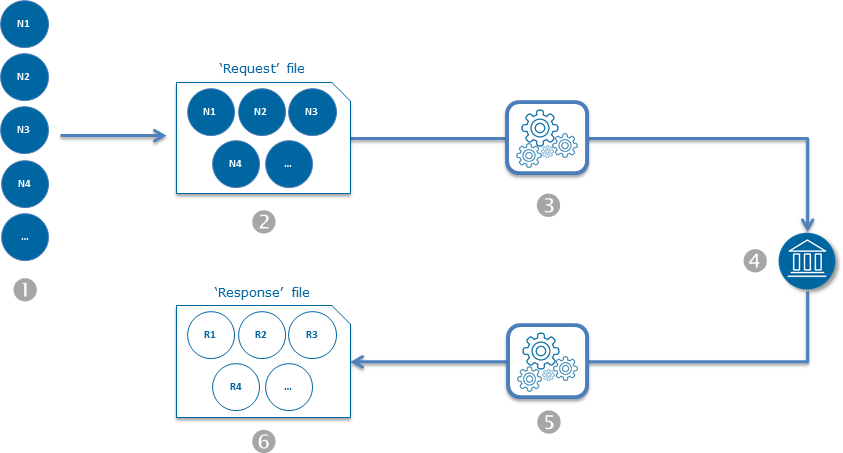
- You have a number N of individual payment transactions and/or operations (N1, N2, N3, N4, etc.).
- Based on the Office Batch specifications, you create a 'request' file containing these transactions and/or operations, and upload this file to a secure Mercanet FTP account.
- Mercanet performs rights and file consistency checks (format, size), then processes the information contained in this file and sends authorisation requests to the acquirers.
- The acquirers process the authorisation requests received and send the responses to Mercanet.
- Mercanet creates the 'response' file containing the responses to payments and/or transactions and uploads this file to your secure Mercanet FTP account.
- You download the 'response' file via your secure Mercanet FTP account and then integrate this file into your own information system.
Batch payment proves particularly useful if you have to process a very large number of flows since it saves you from having to provide a real-time response to your customers.
| Available connectors | Office Batch | |
| Mercanet configuration | NO | |
| Acquirer checking | NO | |
| Parameter in the payment request | N/A |
Validity period of authorisation
The acquirer's authorisation remains valid for a certain time (six days by default for CB, VISA and Mastercard):
- during this period, the transaction is sent for collecting with the authorisation carried out online
- beyond this period, a new authorisation request is sent to the acquirer prior to payment collecting
The validity period may depend on the acquisition contract concluded between you and the acquirer, this is why an option lets you fix the authorisation period associated with your acquisition contract. This feature is available only for certain means of payment. For more information, see the implementation guides.
| Available connectors | Paypage, Office (M2M), Office Batch, In-App | |
| Mercanet configuration | YES | By default six days for CB / Visa / Mastercard cards |
| Acquirer checking | YES | |
| Parameter in the payment request | NO |
Payment in currencies
Multi currency acceptance
In the case of multi-currency transactions, acceptance relates to the customer's currency, but payment is settled in your currency.
You must subscribe to this option with the acquirer.
The acceptance stages for multi-currency transactions are as following:
- You must manage the price of your online sales in several currencies.
- When you submit the transaction to the Mercanetserver, you fill in the currency you want in the currencyCode field.
- The transaction is sent for authorisation and for payment collecting with the same currency code.
- During payment acquisition, the acquirer converts the transaction into your settlement currency.
| Available connectors | Paypage, Office (M2M), Office Batch, In-App | |
| Mercanet configuration | YES | The accepted currencies must be defined in the Mercanet configuration. |
| Acquirer checking | YES | |
| Parameter in the payment request | YES | currencyCode: Transaction currency code. The possible values are listed in document Data dictionary. |
Currency settlement
In the case of settlement in various currencies, acceptance and settlement are done in the same currency.
You specify the code for the currency used by the customer in the payment request. You must have an acquisition contract and a bank account in the concerned currencies.
| Available connectors | Paypage, Office (M2M), Office Batch, In-App | |
| Mercanet configuration | YES | The accepted currencies must be defined in the Mercanet configuration. |
| Acquirer checking | YES | Acquisition contract with settlement in various currencies. |
| Parameter in the payment request | YES | currencyCode: transaction currency code. The possible values are listed in the data dictionary. |
3-D Secure
3-D Secure is a mandatory authentication protocol designed to reduce the risk of payment fraud on the Internet. Its purpose is to ensure that the card is used by its true owner. In addition to this security aspect, 3-D Secure allows you to benefit from the liability shift to the bank issuing the card, according to rules issued by the CB, VISA, MASTERCARD, AMEX and Bancontact networks.
For a detailed functional description and implementation details, please consult the 3-D Secure guide.
Recurring payment
Recurring payment defines the rules and conditions for the payment of a service over a given period, validated between the merchant and their client. Using recurring payment is a good way for paying services linked to subscriptions.
In its use case, there are two phases in recurring payment:
- 1st phase: the collection of card details is done with the customer being present and is associated or not with a payment. This card information will be used for the following payments under the agreement between you and the customer.
- 2nd phase: the Nth payments are sent without customer action, using card information stored during the 1st phase.
Supported means of payment: CB, Visa, Mastercard, American Express, Bancontact and SDD.
3-D Secure for card recurring payments
To secure recurring payments, it is mandatory to do the initial transaction (first payment) in 3-D Secure mode in order to authenticate the card holder. The Nth following payments are not in 3-D Secure mode because the card holder is not present.
Processing recurring payments according to PCI requirements
Mercanet allows you to use card information in a secure way, avoiding PCI constraints linked to card data storage. It is possible to send the Nth payments using several ways:
- duplicate the initial transaction
- payment via a Wallet (card stored in the wallet)
- payment via a Token (card tokenised)
Recurring payment via duplication
Details on how to handle subscription payments using duplication method is fully described on subcription payment using duplication guide.
Recurring payment via wallet
Recurring payment via Wallet is proposed by the Mercanet subscription solution.
Please refer to the document subscription to have a functional description and to get the subscription payment implementation methods.
Here are the main use cases:
Saving a payment mean in the wallet during a payment via Paypage
Via Paypage, you can ask for the automatic enrollment of the payment mean in the wallet when the payment is accepted.
schemeTransactionIdentifier returned
in response. You will have to transmit this value in the field InitialSchemeTransactionIdentifier
for the recurring payments to chain them with the initial transaction
(PSD2).| Available connectors | Paypage | |
| Mercanet configuration | YES | Automatic enrolment option in the wallet when a Paypage payment is accepted. |
| Acquirer checking | NO | |
| Parameter in the request
|
YES |
|
| Reporting
|
|
Saving the payment mean in the wallet via Walletpage without any payment
Via the Walletpage interface you may can your customer to create a wallet by adding a payment mean.
| Available connectors | Walletpage | |
| Mercanet configuration | YES | Walletpage option |
| Acquirer checking | YES | Recurring option |
| Parameter in the request
|
YES |
|
| Reporting |
|
Saving a mandate in the wallet via the addDirectDebit method of Office (M2M) without any payment
Via the Office (M2M) or Office Batch interfaces, you may create a wallet for your customer with their mandate Id.
| Available connectors | Office (M2M), | |
| Mercanet configuration | YES | Wallet option |
| Acquirer checking | YES | Recurring option |
| Parameter in the request | YES |
|
| Reporting
|
|
For the Nth payments, use the walletOrder method entering the wallet id in the merchantWalletID field.
initialSchemeTransactionIdentifier
with the value of the schemeTransactionIdentifier you
received when the subscription was set up.| Available connectors | Office (M2M), Office Batch | |
| Mercanet configuration | YES | Not activated by default |
| Acquirer checking | YES | Recurring option |
| Parameter in the request | YES |
|
| Reporting
|
|
You only have to manage the wallet Id and not the Id of the means of payment stored in the wallet.
OneClick Payment
OneClick payment is for merchants who want to ease the payment for their customers.
This service allows customers to register their payment details in a secure area called Wallet and thus avoid having to re-enter this information for future payments.
OneClick payment simplifies the payment act, improves the user experience particularly for mobile purchases, and thus increases the conversion rate.
For a functional description and the implementation methods of the OneClick payment, please read the OneClick document.
Cash management
Transaction life cycles differ depending on the means of payment, so the new status of the transaction can differ as well. The detailed life cycles are available in the means of payment integration guides.
Cancellation
You may cancel non captured transaction either partially or totally by using the Cancel function available in the Office (M2M), Office Batch and Mercanet Back Office interfaces.
For CB, Visa and Mastercard means of payment, the cancellation operation is no longer possible on a transaction as soon as its bank remittance processing is carried out.
Example: if a transaction (CB, Visa or Mastercard) is carried out on day 1 (D), with captureDay set with 2 and captureMode set with AUTHOR_CAPTURE, it will not be possible to cancel the transaction from day 3 (D+2) 10:00 p.m. CET onwards.
For most other means of payment, the cancellation operations are unavailable every day during the transaction remittance process to the bank (please read appendix 3 ), even on transactions not included in the remittance file.
The process duration may vary depending on the number of transactions to sent for remittance.
It is possible to know a transaction settlement date via Mercanet Back Office, via the reports or via the Office (M2M) getTransactionData function (captureLimitDate field).
In the case of a complete cancellation, the transaction status is set with "cancelled" (transactionStatus CANCELLED), but for a partial cancellation, the status remains unchanged.
The below checks are carried out:
- You have the right of cancellation. If you do not, a responseCode 40 is returned.
- The transaction exists in our database. If it does not, a responseCode 25 is returned.
- The transaction status is "TO_CAPTURE" or "TO_VALIDATE" or "TO_AUTHORIZE" or "TO_CHALLENGE". If not, a responseCode 24 is returned. You may consult the remittance hours per acquirer / private in Appendix 3.
- The amount to cancel is equal or lower than the transaction amount. If it is not, a responseCode 51 is returned.
- No cash management operation is already in progress on the transaction. Otherwise, a responseCode 24 is returned.
| Available connectors | Office (M2M), Office Batch, Mercanet Back Office | |
| Mercanet configuration | YES | Not activated by default |
| Acquirer checking | NO | |
| Reporting |
|
Validation
Transactions created in validation mode (captureMode = VALIDATION), must be validated fully or partially in order to trigger the payment, by using the Validate function available in the Office (M2M), Office Batch and Mercanet Back Office interfaces.
The transaction is then set to the "to validate" status (transactionStatus = TO_VALIDATE) or to the "waiting for a validation with authorisation request" status (transactionStatus = TO_REPLAY), then to the "to capture" status (transactionStatus = TO_CAPTURE) or directly to the "captured" status (transactionStatus = CAPTURED) depending on the means of payment rules.
You can validate a transaction only once. In the case of a partial payment, the complement can be carried out via the duplication operation.
The below checks are carried out:
- You have the right of validation. Otherwise, a responseCode 40 is returned.
- The transaction exists in our database. Otherwise, a responseCode 25 is returned.
- The transaction status is "TO_VALIDATE". Otherwise, a responseCode 24 is returned.
- The amount to validate is equal or lower than the transaction amount. Otherwise, a responseCode 51 is returned.
- The authorisation request is accepted by the acquirer in the case of a validation with authorisation request (specific to some means of payment). Otherwise, a responseCode other than 00 is returned.
- No cash management operation is already in progress on the transaction. If not, a responseCode 24 is returned.
| Available connectors | Office (M2M), Office Batch, Mercanet Back Office | |
| Mercanet configuration | YES | VALIDATE |
| Acquirer checking | NO | |
| Reporting |
|
Case of immediate validations after payment
Your Internet sales business may have forced you to implement your payments in validation mode (captureMode field = VALIDATION), and to send a validation request via Office (M2M) immediately after the payment, either when your customer returns to your merchant website, or when you receive the automatic response. This operation mode is valid, but you must take some implementation precautions and talk with your account manager in order he/she validates your choice.
We use an asynchronous database writing system to optimise your Internet sales success. Through that asynchronous writing system, we are able to accept your payment transactions in real time, even if our database system has just experienced some disruption or slowed down.
However, during a maintenance or in case of an occasional blockage of our database system, the transactions are recorded with a lag time, compared to the payment real time processing. It is therefore necessary to follow the below tips for your automated validations implementation.
| Response code | Description | Possible causes | Implementation tips |
|---|---|---|---|
| 00 | The validation is accepted. | NTR | NTR |
| 25 | The validation is rejected as the transaction cannot be found in the database | Case 1: you have made a mistake in the request. The transaction identification data (transactionReference, transactionId or transactionDate) is wrong, or you are trying to validate a payment that has not ended (for example, the customer has stopped the payment). | |
| Case 2: the payment transaction has been processed to the end but it is not yet recorded in the database due to our asynchronous database writing system. | We advise to set up an automatic recovery batch of these failed validation attempts and to run this batch at least 30 minutes after the payment, to allow the necessary time to insert the transaction in the database. If you receive a new code 25, this is not a case 2, but certainly a case 1, described below. | ||
| 99 | The validation failed as our cash management system is punctually unreachable | Case 1: we are experiencing a technical incident, we are making every effort to restore the situation as soon as possible. You will receive an e-mail describing the incident. | We advise to set up an automatic recovery batch of these failed validation attempts and to run this batch at least 30 minutes after the payment, to allow the necessary time for the service restoration. While receiving a code 99, recover your validation request. |
| Case 2: we are in maintenance. In case of a scheduled maintenance, an e-mail has been sent to you a few weeks ago. |
Refund
In the case of a payment that has already been captured, you can refund the transaction partially or totally using the Refund function available in the Office (M2M), Office Batch and Mercanet Back Office interfaces.
Example: if a transaction (CB, Visa or Mastercard) is carried out on day 1 (D), with captureDay set with 2, it will be possible to refund the transaction totally or partially as soon as the settlement process is finished.
In case of a full refund, the transaction is set to the "refund" status (transactionStatus = TO_CREDIT) or to the "refunded" status (transactionStatus = CREDITED) depending on the means of payment rules. It means that the unavailability rule described above will apply if another refund (total or partial) is carried out.
In case of a partial refund, the transaction status is set back to "sent to bank" (transactionStatus = CAPTURED) after the settlement process.
The below checks are carried out:
- You have the right of refund. If you do not, a responseCode 40 is returned.
- The transaction exists in our database. If it does not, a responseCode 25 is returned.
- The transaction status is "CAPTURED", or "TO_CREDIT". If not, a responseCode 24 is returned. You may consult the remittance hours per acquirer / private in Appendix 3.
- The amount to refund is equal or lower than the transaction amount. If it is not, a responseCode 51 is returned.
- The transaction to refund is not in a chargeback status. If it is, a reponseCode 24 is returned.
- No cash management operation is already in progress on the transaction. Otherwise, a responseCode 24 is returned.
| Available connectors | Office (M2M), Office Batch, Mercanet Back Office | |
| Mercanet configuration | YES | Not activated by default |
| Acquirer checking | NO | |
| Reporting
|
|
Duplication
You can create a transaction based on an existing transaction by using the "Duplication" function available in the Office (M2M), Office Batch et Mercanet Back Office interfaces. For example this function lets you recreate a transaction based on a transaction that has expired by mistake, but also lets you make payments in instalments.
The means of payment details are retrieved from the initial transaction by Mercanet. However, you can amend the business details (order number, payment collection method, etc.).
Duplicated transactions are handled just like a new transaction in recurring mode (paymentPattern field set to RECURRING_N).
The below checks are carried out:
- You have the right of duplication. If you do not, a responseCode 40 is returned.
- The transaction exists in our database. If it does not, a responseCode 25 is returned.
- The means of payment used is compatible and allows duplication. If it is/does not, a responseCode 24 is returned.
- The means of payment expiry date is still valid. If it is not, a responseCode 14 is returned.
- The authorisation request is accepted and a responseCode 00 was returned.
| Available connectors | Office (M2M), Office Batch, Mercanet Back Office | |
| Mercanet configuration | YES | Not activated by default |
| Acquirer checking | NO | |
| Reporting
|
|
Online reporting
Diagnostic
The diagnostics feature gives you a detailed status of a transaction specified in your request via the getTransactionData feature of the Office (M2M) interfaces.
| Available connectors | Office (M2M) | |
| Mercanet configuration | YES | Diagnostic not activated by default |
| Acquirer checking | NO | |
| Parameter in the diagnostics request | YES | transactionReference or s10TransactionId + s10TransactionIdDate |
Manual response
The manual response is sent when the customer is redirected to your website once online payment ( Paypage connector) or wallet management (Walletpage connector) is completed. However, you have no guarantee of retrieving the manual response as the customer can decide to close the browser or not to click the 'return to shop' button once payment or wallet management is complete.
The fields returned in the response vary depending on the transaction result (refused or successful).
| Available connectors | Paypage, Walletpage | |
| Mercanet configuration | NO | |
| Acquirer checking | NO | |
| Parameter in the payment request
|
YES | normalReturnUrl: <url> URL address for manual response (mandatory) |
Automatic response
To ensure the retrieval of the response to the payment request (Paypage and In-App connectors) or to the wallet management request (Walletpage connector), you can request the sending of the so-called automatic response. The response is sent regardless of whether or not the customer returns to your webshop. The response fields vary depending on the result of the transaction (refused or successful).
The URL address of the automatic response can be provided in the request. If it is not provided, the URL address of the merchant configuration is used. If the latter is not provided and no configuration has been made, the automatic response is not sent.
The result of the delivery of the automatic response to the merchant is entered in the automaticResponseStatus field of a payment transaction. The values of this field (SENT, FAILED, TIMED_OUT) are conditioned by the returned HTTP code.
In the case of a failure in the sending of the automatic response (status FAILED or TIMED_OUT), a return is carried out after 15 minutes. In all 5 attempts to send the automatic response are made in case of failure.
| HTTP 200 | HTTP 201 | HTTP 204 | HTTP 205 | HTTP 301 | HTTP 301 | HTTP 404 | HTTP 408 | HTTP 504 | HTTP 500 | HTTP 503 | default | |
|---|---|---|---|---|---|---|---|---|---|---|---|---|
| SENT | X | X | X | X | X | X | ||||||
| FAILED | X | X | X | X | ||||||||
| TIMED _OUT |
X | X |
| Available connectors | Paypage, In-App, Walletpage, | |
| Mercanet configuration | YES | Automatic response not activated by default |
| Acquirer checking | NO | |
| Parameter in the payment request | YES | automaticResponseUrl : <url> URL address for automatic response (optional) |
Responses formats and versions
The format and version of automatic and manual responses depends on on
the interfaceVersion specified in the
request.
If the interfaceVersion is earlier than 3.0, then the response format will be POST and the version of the responses will depend on the configuration of the shop (by default identical to the input version).
If the interfaceVersion is greater than or equal to 3.0, the response format will be POST if the request format is POST or SOAP, and JSON if the request format is JSON. By default the version of the response will be equal to the version of the request.
However, this version and format can be overwritten by versions prior
to version 3.0 and forced into POST format if the fields interfaceVersionNormalResponse and
interfaceVersionAutomaticResponse are
filled in the request.
| Connecteurs disponibles | Paypage, Walletpage, In-App | |
| Configuration Mercanet | OUI | By default, since interfaceVersion 3.0:
|
| Vérification acquéreur | NON | |
| Paramètre dans la requête | OUI | Overriding the default parameters. Request fields:
|
End of transaction confirmation sent to customer
This notification is received by the customer at the end of the transaction process. You can get a copy of it by e-mail on a configured address when activating this option. The content of the notification varies depending on the result of the transaction (refused or successful).
The notification to the customer can be sent by e-mail or text message. If both fields are filled in, the notification is sent by email.
| Available connectors | Paypage, Office (M2M), Office Batch, In-App | |
| Mercanet configuration | YES | Confirmation not activated by default |
| Acquirer checking | NO | |
| Parameter in the payment request
|
YES |
|
Reporting file
The following reports allow you to follow your shop activity:
- Transactions report
- Operations report
- Reconciliations report
- Chargebacks report
- Expired cards report
The reports are sent by e-mail daily by default, except for the expired cards report, which is sent monthly. You can choose the reports you want to be sent.
| Available connectors | Paypage, Office (M2M), Office Batch, In-App, Walletpage | |
| Mercanet configuration | YES | Not activated by default |
| Acquirer checking | NO/YES | Depends on the acquirer or financial establishment for reconciliations reports and chargebacks reports |
By default, settlements operations are not listed in the operations report. If you want to include them in this report, you may subscribe to a specific option.
By default, transactions which have not been reconciled are not listed in the reconciliations report. If you want to include them in this report, you may subscribe to a specific option.
For more information, please read the Reports documentation.
Fraud
Fraud detection before collecting
The Oppotota check before collecting (card cancellation management) lets you check whether the card used has been cancelled between the authorisation request and the transaction validation or payment collecting.
This check applies only to CB, VISA and MASTERCARD transactions and is relevant only if your transactions are processed by a French bank in the CB network.
The file containing blocked/cancelled cards is populated based on the list of blocked/cancelled cards of the CB network. This file is updated several times a day.
| Available connectors | Paypage, Office (M2M),Office Batch , In-App | |
| Mercanet configuration | YES | Not activated by default |
| Acquirer checking | NO | |
| Parameter in the payment request | NO |
Fraud diagnostic
The diagnostic feature allows you to retrieve information about the fraud control of a transaction specified in your request through the getFraudData function of Office (M2M)
| Available connectors | Office (M2M) | |
| Mercanet configuration | YES | Diagnostic not activated by default |
| Acquirer checking | NO | |
| Parameter in the payment request | YES | transactionReference or s10TransactionId + s10 TransactionIdDate |
Online fraud checks
The anti-fraud engine is aimed at all merchants who have subscribed to the "Fraud risk management – Business Score" offer and wish to benefit from an anti-fraud tool administered by themselves on the Merchant Extranet.
The anti-fraud engine relies on anti-fraud profiles to evaluate transactions. These are composed of rules that you can configure.
For a functional description and how to implement fraud control online, please consult the Fraud risk management - Go-No-Go and Fraud risk management - Business Score documentation.
Intermediate Service Provider (ISP)
Mercanet supports 2 types of stakeholders to use the Mercanet connectors:
- The merchant (default).
- An entity also referred to as the Intermediate Service Provider (ISP).
ISP is an entity authorised to log into Mercanet and act on behalf of the merchants. An ISP may be a structure that manages a network of shops (common in large-scale retailing) or a host/reseller of the Mercanet solution.
To get connected as an ISP, you need to make a request to the technical support. If your request is accepted, you will be given an ISP ID with its own unique secret key for all the shops managed by the ISP.
This ID must be sent in the intermediateServiceProviderId field of the request, in addition to the usual merchantId. In terms of security, the signature for the request and response messages is provided with the secret key of the ISP and not with the shop's one.
| Available connectors | Paypage, Office (M2M), In-App, Walletpage | |
| Mercanet configuration | YES | |
| Acquirer checking | NO | |
| Parameter in the payment request | YES | intermediateServiceProviderId: ID of the entity acting as a merchant |
For more information, please read the Functional presentation documentation.
Country specific aspects
France
Brand selection (MIF)
As a payment acceptance solution, the Mercanet 2.0 solution is subject to the European MIF Regulation (OJ EU 2015/751 L123 of 19/05/2015). Among these rules, "Brand Selection" requires you to offer the customer with a co-branded card the choice of brand at the time of payment, which impacts the payment page.
A co-branded card is a card that supports at least two brands. Most cards issued in France are co-branded with CB (CB/VISA, CB/MASTERCARD, CB/MAESTRO, etc.).
To implement the brand selection, please read the 'Integration of National Bank Card' documentation
United Kingdom
Address Verification Service (AVS)
AVS is a feature used in certain countries such as the United Kingdom to fight fraud. AVS lets you request the cardholder's address (see the fields affected below), send it in the authorisation request, and let the card issuer compare this address with the one it has on record. AVS includes checks of street names and postcodes.
The response of an authorisation and the result of the AVS check are independent, i.e. it is possible for the acquirer to approve the authorisation request with false AVS checks.
In the request you must specify the AVS data check methods during online acceptance of the transaction. If you specify that the result of the AVS check should condition acceptance of the transaction, then an authorisation granted with a failed AVS check will be refused by Mercanet. In this case, an automatic reversal operation is sent to the acquirer by Mercanet to reset the card authorisation limit.
| Parameters | Values | Note |
|---|---|---|
| checkAVS | Y/N | Specifies whether the AVS check must be carried out. Deactivated by default. |
| ignorePostcodeCheckResult | Y/N | Ignores the result of the postcode check (inactive by default). |
| ignoreAddressCheckResult | Y/N | Ignores the result of the street name check (inactive by default). |
| holderAddress.addressAdditional1 | Address | Contains information about the cardholder's street. |
| holderAddress.addressAdditional2 | Address | |
| holderAddress.addressAdditional3 | Address | |
| holderAddress.streetNumber | Number | |
| holderAddress.street | Street | |
| holderAddress.postbox | Postbox | |
| holderAddress.city | City | |
| holderAddress.state | State | |
| holderAddress.zipCode | Postcode | Contains information about the cardholder's postcode. |
Transactions refused following a failed AVS return a response code 14 and an acquirer response code 00.
Two dedicated AVS response codes (avsPostcodeResponseCode and avsAddressResponseCode) are returned in the payment response (not currently available on Paypage) and appear in the transactions report.
Surcharge
A surcharge is an additional fee added to a cheque or card payment (cash payments are not affected) with the objective of covering the cost of acceptance incurred by the merchant. The surcharge can be prohibited by the card issuers – completely (e.g. Visa and Mastercard in the US) – or when the merchant applies a prohibited rate. Regulations can authorise or prohibit the surcharge. "Without surcharge" means that the surcharge is included in the price (even in the case of cash payment).
On Paypage, the surcharge is calculated by Mercanet during the payment. You need to enroll in the "Surcharge" option and configure the surcharge amount linked to the product code of the card. Two types of surcharge can be applied: a fixed amount or a percentage of the transaction. The authorisation amount sent to the acquirer equals the total amount of the transaction + the surcharge.
To configure the surcharge, you need to provide the card scheme, the product code of the card, the currency and the fixed amount or percentage.
On Office (M2M), you are responsible for calculating the surcharge. The total amount in the payment request sent to Mercanet contains the surcharge.
Belgium
Appendix
Appendix 1 : Summary chart of the features available by interface
| Paypage | Office (M2M) | Office Batch | In-App | Walletpage | |
|---|---|---|---|---|---|
| Transactions identification | |||||
| Identification at creation | yes | yes | no | no | yes |
| Cash management identification | no | yes | yes | no | no |
| Identification in reporting | yes | yes | no | no | yes |
| Secure Paypages management | |||||
| Page customisation | yes | no | no | no | yes |
| Display of payment means | yes | no | no | no | no |
| Ticket displayed by Mercanet | yes | no | no | no | no |
| Number of payment attempts | yes | no | no | no | yes |
| New payment attempt | yes | no | no | no | no |
| Duration of time on payment pages | yes | no | no | no | no |
| Display of webshop name | yes | no | no | no | yes |
| Card number entry in separate blocks | yes | no | no | no | yes |
| Entry of cardholder name | yes | no | no | no | yes |
| Error page display | yes | no | no | no | no |
| Hiding sensitive information on entry page | yes | no | no | no | yes |
| Display of waiting message | yes | no | no | no | no |
| iFrame tag | yes | no | no | no | yes |
| Payment channel | |||||
| Internet | yes | yes | yes | no | no |
| MOTO | yes | yes | yes | no | no |
| Mobile application | no | no | no | yes | no |
| Payment collection methods | |||||
| End-of-day payment | yes | yes | yes | yes | no |
| Deferred payment | yes | yes | yes | yes | no |
| Payment on dispatch | yes | yes | yes | yes | no |
| Payment by instalments | yes | no | no | no | no |
| Immediate payment | yes | yes | yes | yes | no |
| Validity period for the authorisation | yes | yes | yes | yes | no |
| Payment in different currencies | |||||
| Multi-currency acceptance | yes | yes | yes | yes | no |
| Settlement in different currencies | yes | yes | yes | yes | no |
| Dynamic currency conversion | yes | no | no | no | no |
| 3-D Secure | |||||
| 3-D Secure | yes | yes | no | yes | yes |
| Error 3D transaction refusal | yes | yes | no | yes | no |
| Blocking non-guaranteed 3D transactions | yes | yes | no | yes | no |
| Safekey security | |||||
| Safekey security | yes | yes | no | no | yes |
| OneClick Payment | |||||
| OneClick enrollment with payment | yes | no | no | yes | no |
| OneClick enrollment without payment | no | yes | yes | no | yes |
| OneClick payment | yes | yes | yes | yes | no |
| Subscription payment | |||||
| Subscriber registration with 1st payment | yes | no | no | no | no |
| Subscriber registration without payment | no | yes | yes | no | yes |
| Subscription payment | no | yes | yes | no | no |
| Cash management | |||||
| Cancellation | no | yes | yes | no | no |
| Validation | no | yes | yes | no | no |
| Refund | no | yes | yes | no | no |
| Uncapped refund | no | yes | yes | no | no |
| Duplication | no | yes | yes | no | no |
| Online reporting | |||||
| Diagnostic | no | yes | no | no | no |
| Manual response | yes | no | no | no | yes |
| Automatic response | yes | no | no | yes | yes |
| End of transaction confirmation to customer | yes | yes | yes | yes | no |
| Reporting file | |||||
| Transactions report | yes | yes | yes | yes | no |
| Operations report | yes | yes | yes | yes | no |
| Reconciliations report | yes | yes | yes | yes | no |
| Chargebacks report | yes | yes | yes | yes | no |
| Wallet expiration report | yes | yes | yes | yes | no |
| Fraud | |||||
| Fraud detection before collecting (Oppotota checks) | yes | yes | yes | yes | no |
| Fraud diagnostic | no | yes | no | no | no |
| Entity acting for a merchant | |||||
| Intermediate Service Provider (ISP) | yes | yes | no | yes | yes |
| Country-specific aspect | |||||
| Brand selection (MIF) | yes | yes | yes | yes | no |
| Address Verification Service (AVS) | yes | yes | yes | no | no |
| Surcharge | yes | no | no | no | no |
Feature available (yes) / Feature unavailable (no).
Appendix 2 : Summary chart of the authorisation request validity and the cash management authorised features by payment mean
Yes = feature available
No = feature unavailable
Conditional = feature available with specificity, please refer to the integration guide in question
| L : List | C : Cancel |
| V : Validation | R : Refund |
| D : Duplication |
| Cards / Payment means | Authorised features | Validity of the authorisation request | ||||
|---|---|---|---|---|---|---|
| L | C | V | R | D | ||
| CB | Yes | Yes | Yes | Yes | Yes | 6 days* |
| Visa | Yes | Yes | Yes | Yes | Yes | 6 days* |
| Mastercard | Yes | Yes | Yes | Yes | Yes | 6 days* |
| American Express | Yes | Yes | Yes | Yes | Yes | 6 days* |
| Vpay | Yes | Yes | Yes | Yes | Yes | 6 days* |
| Maestro | Yes | Yes | Yes | Yes | Yes | 6 days* |
| Visa Electron | Yes | Yes | Yes | Yes | Yes | 6 days* |
| Bancontact | Yes | No | No | Yes | Yes | Immediate payment |
| Cadhoc | Yes | No | No | Conditional | No | Immediate payment |
| Cadocarte | Yes | No | No | Conditional | No | Immediate payment |
| Cetelem CPay (formerly Cetelem Aurore) | Yes | Yes | Yes | Conditional | Yes | 60 days |
| Cetelem 3X 4X CB | Yes | No | No | Yes | No | Immediate payment |
| Titres Restaurants Dématérialisés - Conecs | Yes | Yes | Yes | Conditional | No | Deferred payment |
| Google Pay | Yes | Yes | Yes | Yes | no | 6 days |
| Illicado | Yes | No | No | Conditional | No | Immediate payment |
| Oney 3x 4x | Yes | Yes | Yes | Yes | No | 30 days |
| Paypal | Yes | Yes | Yes | Yes | Yes | 29 days |
| SEPA Direct Debit (SDD) | Yes | Yes | Yes | Conditional | Yes | Deferred payment |
| Spiritofcadeau | Yes | No | No | Conditional | No | Immediate payment |
*by default the authorization request is 6, but it is also configurable.
Appendix 3 : Summary of the remittance hours per acquirer / private
Below is a table showing the current hourly programming of remittance batches per acquirer / owner.
| Acquirer | Settlement start time* |
|---|---|
| AMEX | 22h00 |
| Bancontact | 05h00 |
| BNP Paribas | 22h00 |
| Crédit Agricole Consumer Finance | 19h00 |
| Crédit Commercial de France | 22h00 |
| Cedicam | 22h00 |
| Cetelem Crédit | 22h00 |
| Cetelem Débit | 17h00 |
| Cofidis | 05h00 |
| Natwest | 22h00 |
| Paypal | 17h00 |
| SPS | 22h00 |